Are you struggling to add Google Analytics to WordPress? Well, many newbies spend a lot of time adding Google Analytics to their WordPress but they are unable to configure it correctly. So, as a result, they are unable to collect the right data about their users.
But fret not. Now you can easily connect Google Analytics by following the steps outlined in this article. Once you figure out the suitable method for you, you can access Google Analytics and your users’ data on your WordPress website. So, in this post, you will learn several methods to add Google Analytics to your website.
But before jumping on to the steps, here is a quick introduction to Google Analytics. And why does it matter for your WordPress website?
Table of Contents
What Is Google Analytics?
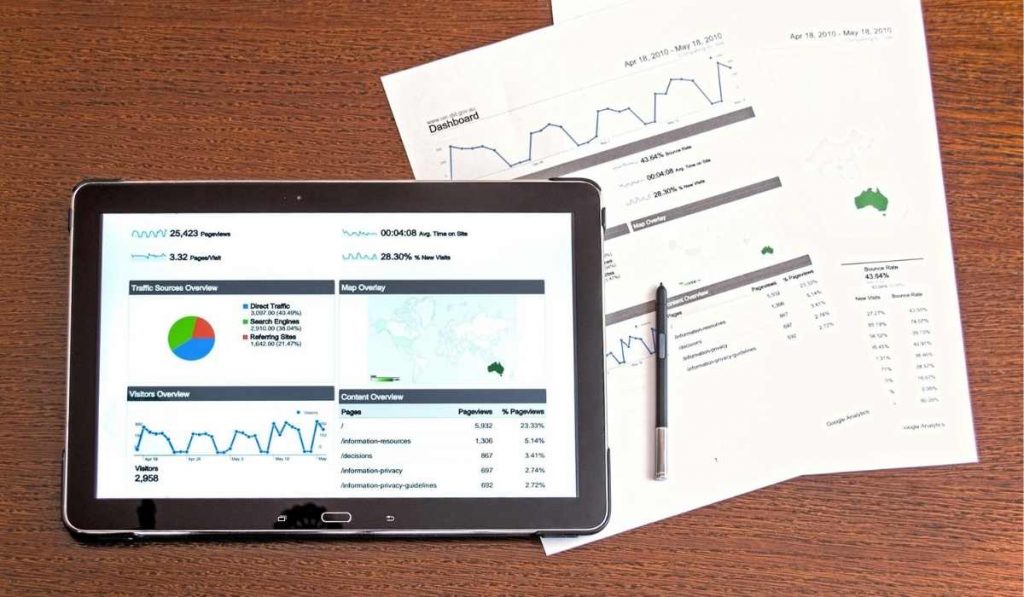
In short, Google Analytics is a platform that analyzes and monitors the activity of your WordPress website. It offers you key data bout the users by which you can optimize and improve your services. Google Analytics utilizes a code snippet inserted into the header of each website. With the help of these code snippets, it collects all the valuable data about user behaviors on your website.
Further, all these data are categorized into five different categories. It includes:
- Real-time analysis: Shows you what’s happening on your website in real-time. That implies live analysis while reading the report.
- Audience: Helps you gain knowledge about visitors; you can know who is visiting your website. And it also shows you the demographic.
- Acquisition: This helps you to know how your WordPress website acquires traffic.
- Behaviour: This section helps you know the visitors’ actions by showing you the button clicks and the most visited pages.
- Conversion: This part of Google Analytics helps you with an advanced report. That means; you can access some of the activities like an email list, subscriptions, and eCommerce sales.
Now that you comprehend what Google Analytics is, here is why you need Google Analytics for your WordPress website the most.
Why Do You Need Google Analytics For Your WordPress Website?
Well, talking about Google Analytics’ value, it would be fine to say that they are vital if you know how to use them. If used the right way, you can identify crucial entry and exit points on your websites. The below 4 are major ways Google Analytics helps your website.
1. Content Marketing Strategy
Google Analytics helps you know about your popular pages. So, by using this data, you can determine what attracts visitors the most. With this, you can create a great content marketing strategy.
2. Inbound Marketing
Google Analytics helps you know where your traffic is coming from. So, you can build a marketing approach that is working in the market. This will help you focus and get more effective results.
3. Audience Segmentation
Understanding your audience is the most vital part of every business. So, in such cases, Google Analytics provides you data to segment your audience based on their clicks.
4. User Experience
Google Analytics also helps you know what amount of time the visitors are spending on your WordPress website. So, you can know what the user’s experience with your website is.
So, this is why you need Google Analytics for your WordPress website. Now that you know the importance, here are steps to add Google Analytics to your WordPress website.
Ways To Connect Google Analytics To WordPress
Let’s go over the steps to add Google Analytics to WordPress. Here are four ways you do so for your website.
1. Using A Google Analytics WordPress Plugin
This is one of the most elementary means to add Google Analytics to your WordPress website. This includes a process in which you need to use the Google Analytics plugin to install it to your WordPress website. And most essentially, you will save your time in editing your website’s code for adding Analytics. You can install either of the following plugins:
1. Site Kit By Google
This is a free plugin offered by Google. You can install it on your WordPress website with a few clicks. So, you need to install this site kit and click on start setup. When you finish setting up, you can add your WordPress site to get all the data.
Here is how you can Site Kit By Google:
Step 1: First of all, login to your WordPress websites, then go to Plugins >> Add New.
Step 2: You will get a search bar over here, search for “Site Kit By Google.”
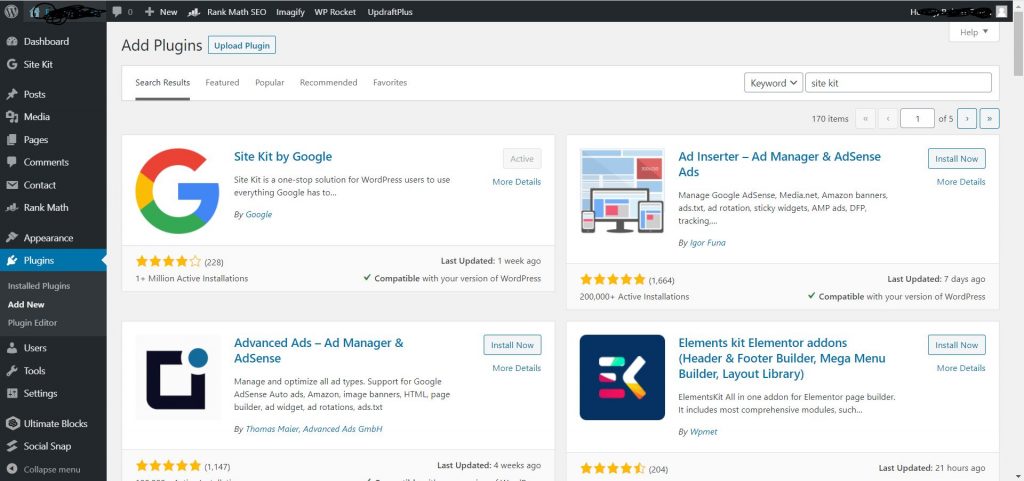
Step 3: Once you got the plugin, click on Install and Activate the plugin.
Step 4: Go to the Site Kit option, click on Connect Google Analytics, now you will be redirected to the sign-in page.
Step 5: Enter your Email and Password (Make sure you are login into the account with which you want to connect your websites)
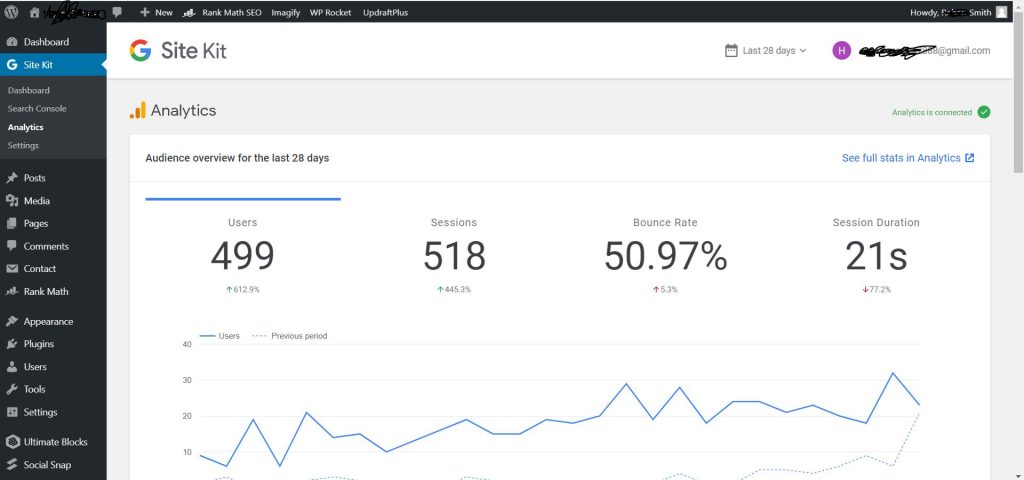
Done, that’s how you can connect Google Analytics to WordPress with Site Kit By Google.
Site Kit by Google will not just allow you to connect Google Analytics with your WordPress websites, but also you can connect other Google services, including Google Search Console, Google Adsense.
2. GA Google Analytics
This is another free plugin that is famous among WordPress users. It has more than 400,000 downloads and has a five-star rating as well. Once you install this free plugin to your WordPress website, all you need to do is add your Google Analytics tracking ID and get all your data.
Setting up the GA Google Analytics is easy. Install the plugin and add the Google Analytics tracking ID. Follow the below instructions to be done with it.
Step 1: Login To your WordPress Dashboard and Go to Plugins.
Step 2: Click on Add New plugin >> Search for the GA Google Analytics By Jeff Starr >> Once you got the plugin click on Install and Activate.
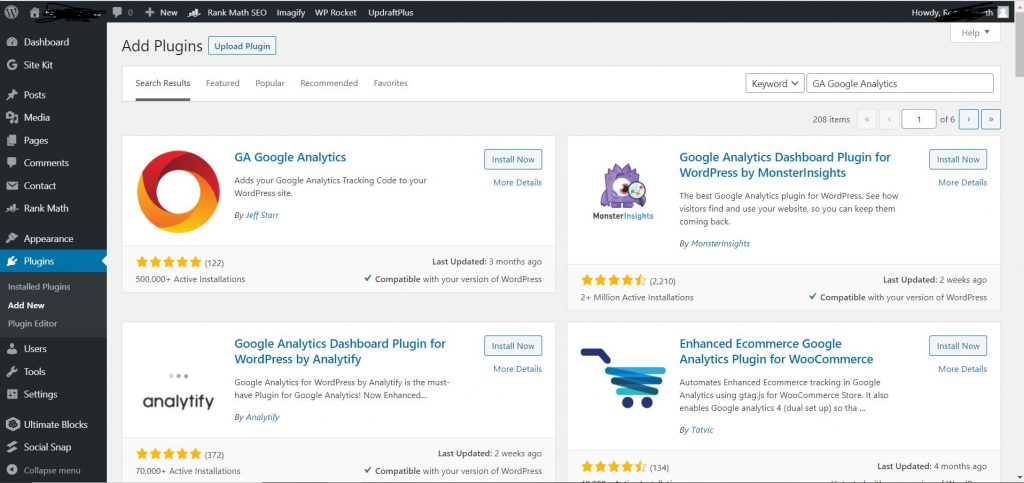
Step 3: Now Go the plugins setting and your Google Analytics tracking ID over there.
2. Manually Add Google Analytics To WordPress Via Header Code.
This is an alternate method to get Google Analytics on your WordPress website. Although it may be time taking, this is the method you need to use if you do not want to install another plugin. In this case, you have to manually add tracking code to your WordPress theme using the functions.php file.
However, if you prefer the manual way to add Google Analytics, you need to use a child theme. It is because; you cannot overwrite the tracking code every time. So, you have to update your WordPress theme. And you also need to have a backup code.
When your child theme is active, you can easily copy the Google Analytics tracking code and paste it before closing tag </head> in the header PHP file. And if you want to access Google Analytics, you have to visit your account and follow the previous method.
3. Adding Google Analytics With Google Tag Manager
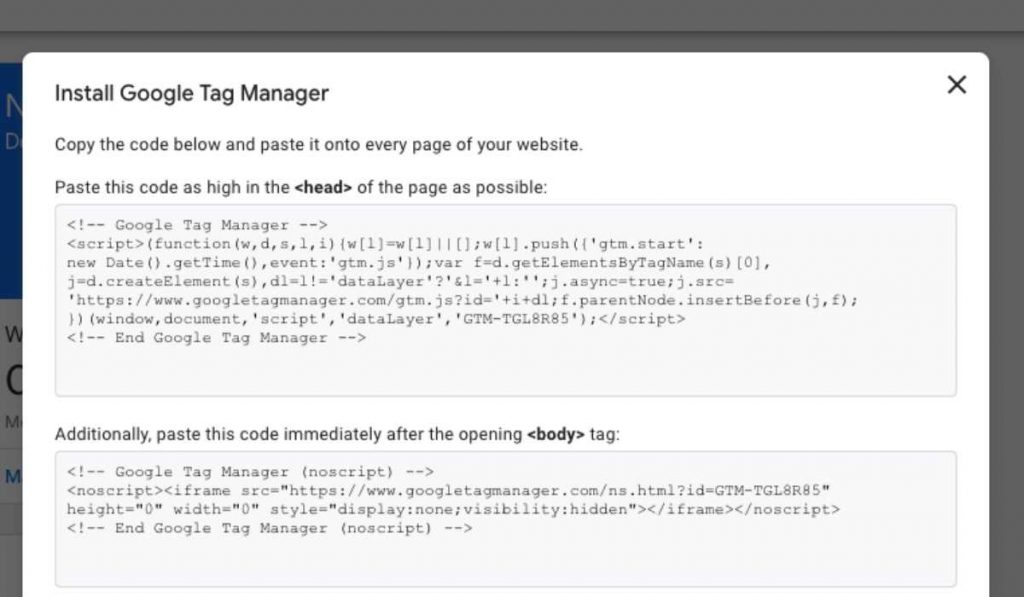
It is another system by which you can add Google Analytics to your website. The tag manager is meant for those who want to integrate not just for analytic but for several other purposes.
The Google tag manager is a management system that enables you to update tags and code snippets to your website immediately. You can also add, update, and edit the tag manager UI rather than having editing site code in the WordPress website.
4. Sync Google Analytics locally
This is the last method by which you can sync Google Analytics script locally. However, you must be aware that Google doesn’t support this method. It is because; it reduces the request for external HTTPS. And further, the user will also get complete control over the cache files. So, if you want to use your server cache headers, you must sync them locally.
Further, syncing Google Analytics is also crucial if you want to enhance your website performance. So, if you want to improve your website, you must sync Google Analytics locally.
Conclusion
Wrapping up, this is how you can add Google Analytics to your WordPress website. We hope you enjoyed this article. Please stay connected with us for future updates.
Recommended read – WordPress Caching Plugins

