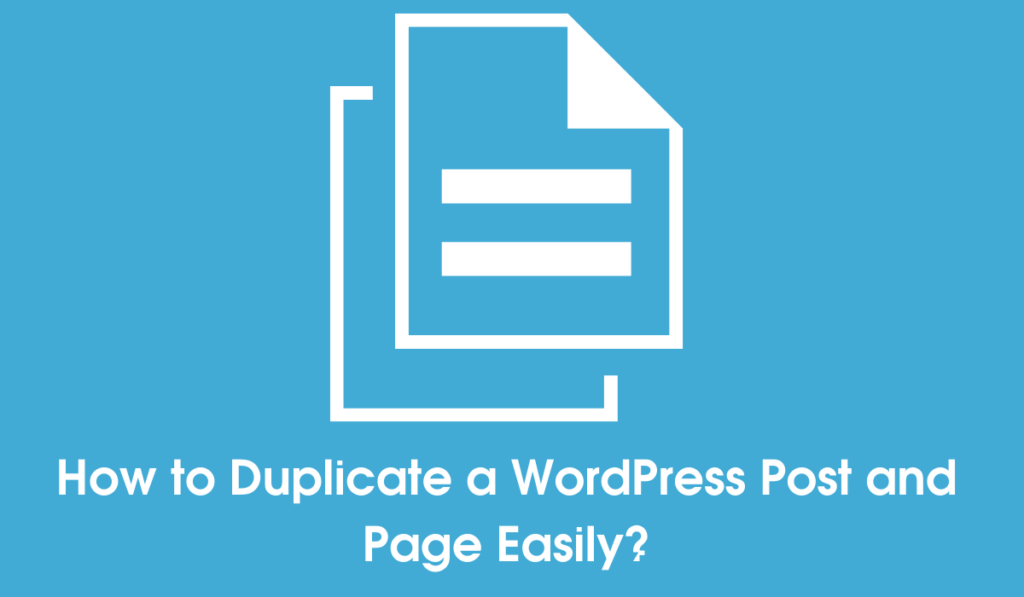In lots of situations, we have to duplicate a WordPress post or page. Creating a clone of a post or page allows you to work on it without affecting the original one.
Most people try to do it manually, they copy, paste content & save the post, but what if you have to duplicate hundreds of posts. In this case, you cannot copy-paste content because it will take lots of time & effort.
The manual way is not just time-consuming, but this process is full of errors; sometimes, you have to add the images manually & will also cause a problem with content formatting.
Now the question arises, how to duplicate a WordPress post or page easily?
There are tons of WordPress plugins available out there that allow you to copy/clone your WordPress post in just a few clicks.
Here in this article, we are going to share the complete process with step by step instructions, follow the process carefully.
Table of Contents
Instructions on How to Duplicate a WordPress post & page
1. Install plugin
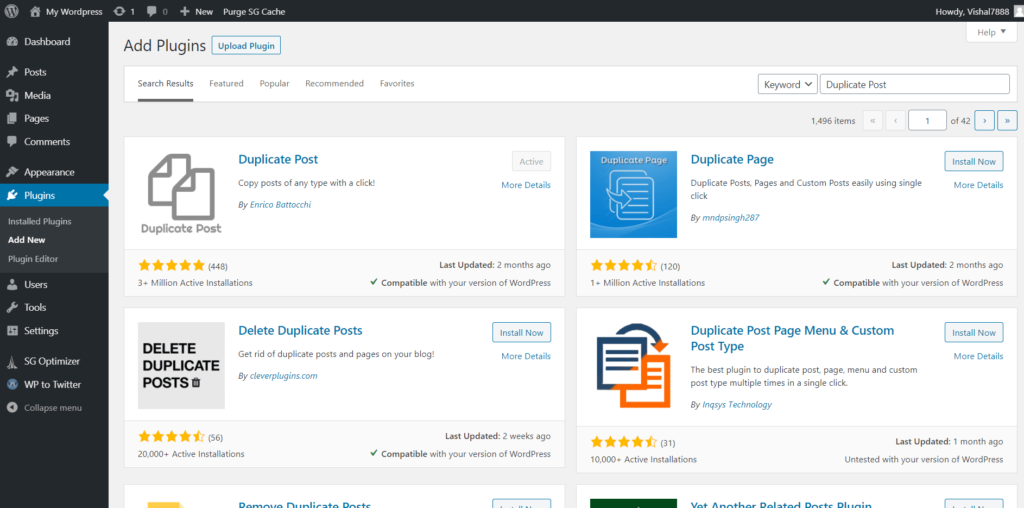
Step 1: First of all, you have to install a plugin called Duplicate Post By Enrico Battocchi. To install it go to WordPress Dashboard >> Plugins >> Add new >> Search for Duplicate Post >> Click on install >> Activate it.
Step 2: Now you can configure the plugin. For that click on Settings >> then at the end you will get an option as Duplicate post >> click on that.
Step 3: In order to properly set up the plugin, you have to configure three tabs,
- What to copy
- Permissions
- Display
Let’s configure it one by one.
2. Configure the Duplicate Posts plugin
1. What to copy
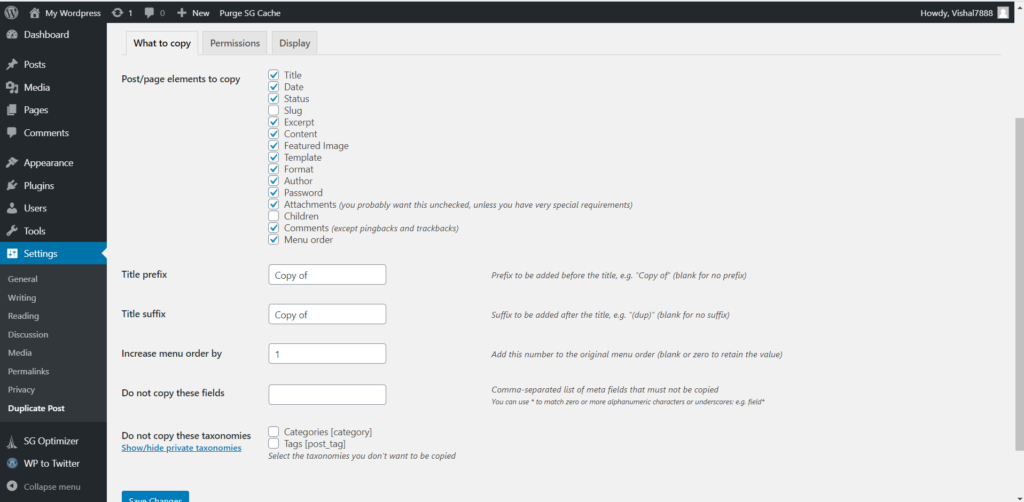
From here you can set up which post/page elements you have to duplicate with the duplicated post, check & uncheck all the options as your need, then confiture the below fields as:
Title prefix: Enter the prefix you have to add after you duplicate the post, it will be
- Original post title: How to Duplicate a WordPress Post & Page Easily?
- Duplicate post title: Copy of How to Duplicate a WordPress Post & Page Easily?
Title suffix: Enter the suffix you have to add after you duplicate the post, it will be
- Original post title: How to Duplicate a WordPress Post & Page Easily?
- Duplicate post title: How to Duplicate a WordPress Post & Page Easily? Copy
Increase menu order by: Add this number to the original menu order
Do not copy these fields: Enter the meta fields you will not want to copy
Do not copy these taxonomies: Check whether you want to copy Categories [category] & Tags [post_tag] or not
2. Permissions
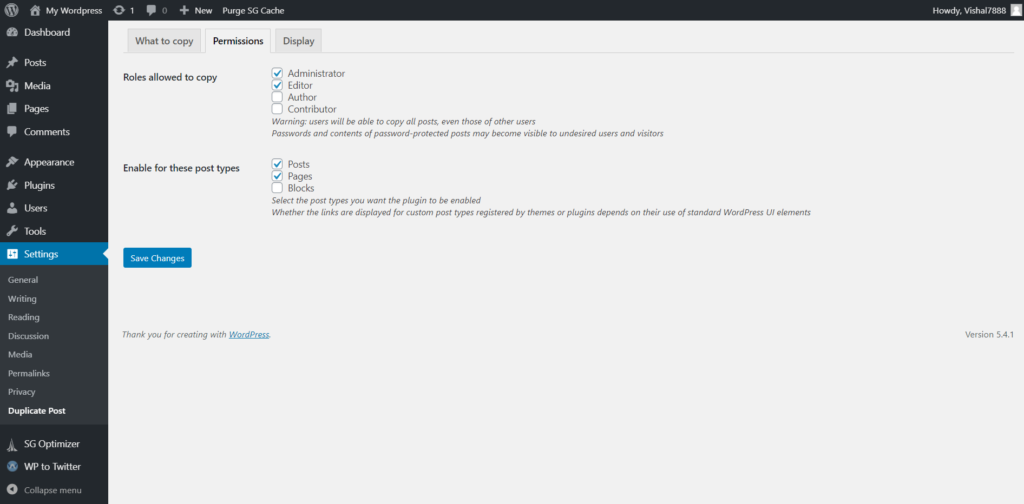
From here you can choose who has the permission to copy & what post types.
- Roles allowed to copy: Check or uncheck who you what permits to duplicate the post
- Enable for these post types: Check or uncheck for what post type you enable to option to duplicate it.
3. Display
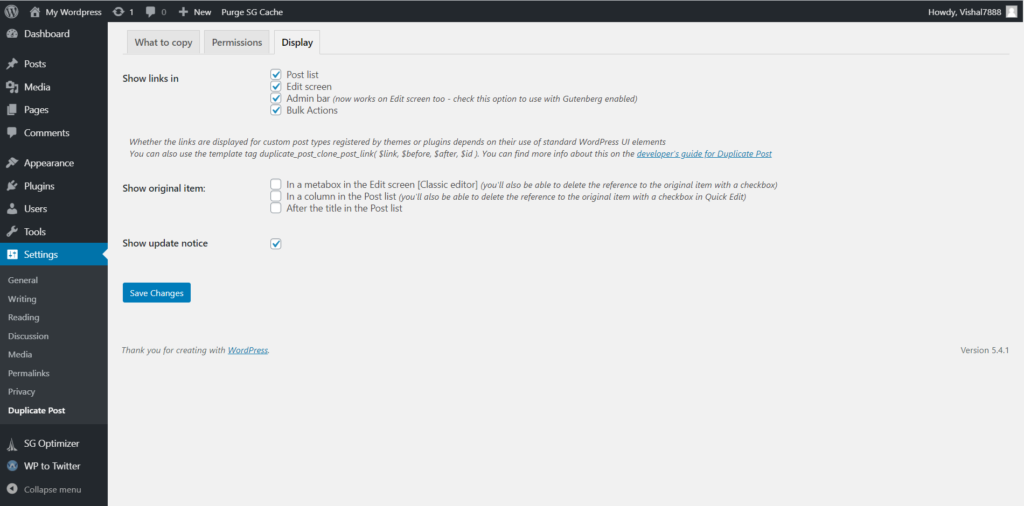
This tab allows you to configure where you want to show the option to duplicate the posts & pages.
- Show links in: Check & uncheck where you show the option & weather not.
- Show original item: This option adds the information of the original post in the copy one.
Show update notice: Check the box, if you want to see the notice of work done.
3. How to clone posts or pages?
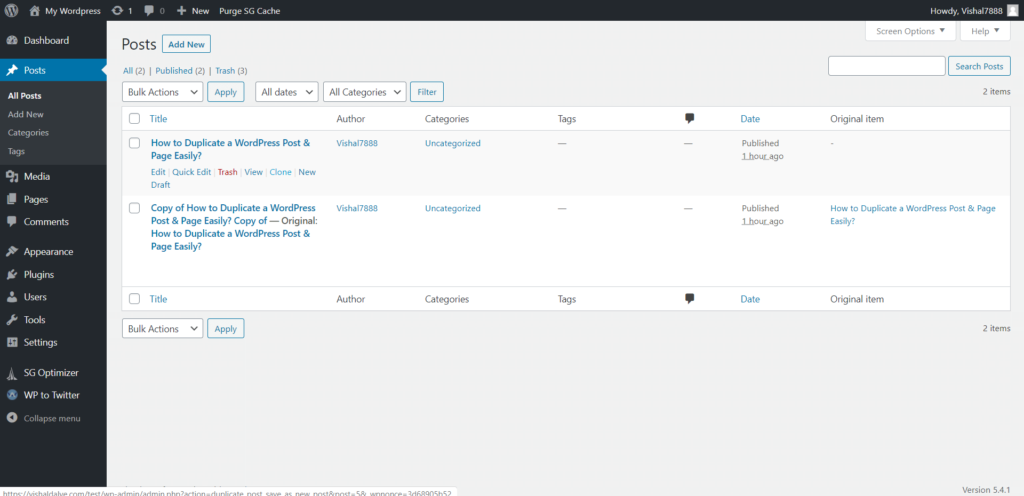
Step 1: Go to All posts or All pages.
Step 2: Here you will see an option to Clone & New Draft
- Click on Clone if you want to duplicate & publish the post.
- Click on New draft if you want to duplicate & save the post in draft.
Final Words
That’s how you can duplicate a WordPress post and page easily. Duplicate Post By Enrico Battocchi is not the only plugin that allows you to duplicate your WordPress post or pages, there are tons of plugins available out there.
We hope this article helps you, if the article is helpful for you in any manner, then do share it on social media, stay connected with us for future updates & such informative posts. If you’re interested in learning more about WordPress schema and how to improve your search engine visibility with schema, do check out our recent post on the best schema plugins.