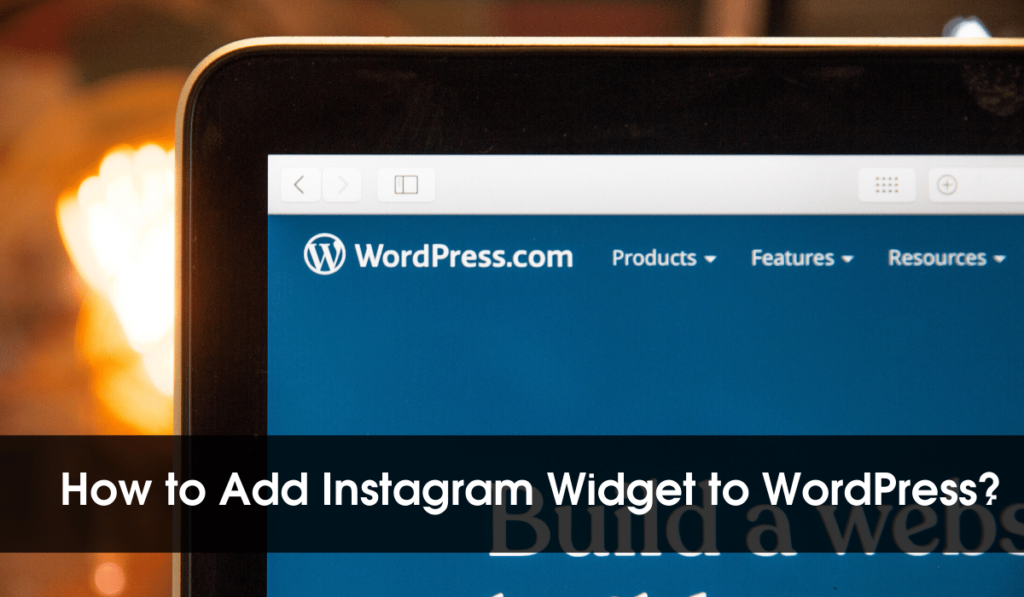By adding an Instagram widget to WordPress, you are going to potentially improve conversion rates for your business.
Not just limited to those direct benefits, the Instagram widget will create a way for your visitor to interact with you on both platforms. It also allows you to showcase all your Instagram posts in a manner that creates interest in your brand.
Here in this article, we are going to tell you how you can add the Instagram widget with the help of a free plugin WPZOOM Social Feed Widget.
WPZOOM Social Feed Widget is not the only plugin that allows you to add an Instagram widget to your website, we have also shared the five alternative plugins also.
Table of Contents
Instructions To Add Instagram Widget to WordPress
1. Install WPZoom Social Feed Plugin
In order to add the Instagram Widget, First, you have to install a plugin called WPZOOM Social Feed Widget. For that go to Dashboard >> Add Plugin >> Search for WPZOOM Social Feed Widget >> Click on Install Now >> Activate.
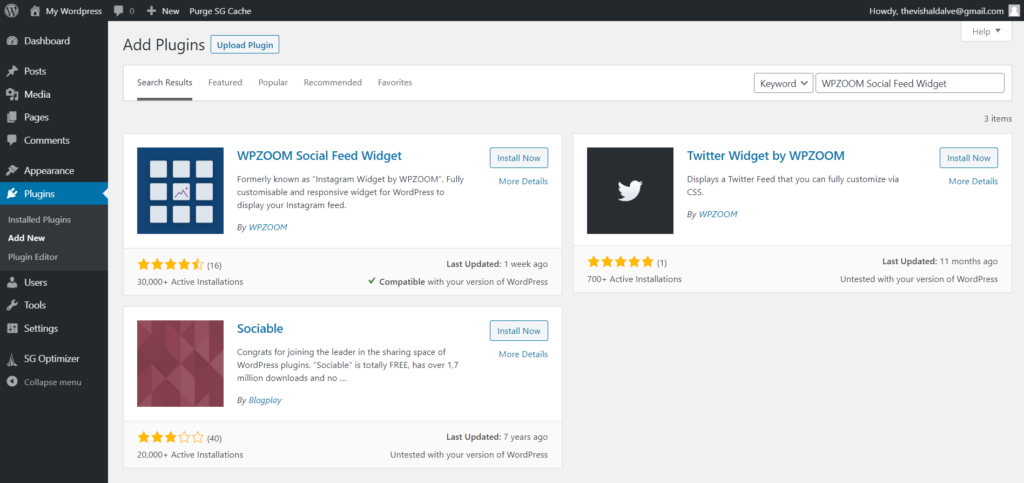
2. Configure to Display Feed
Now to Customize WPZOOM Social Feed Widget, Go to Setting >> Instagram Widget.
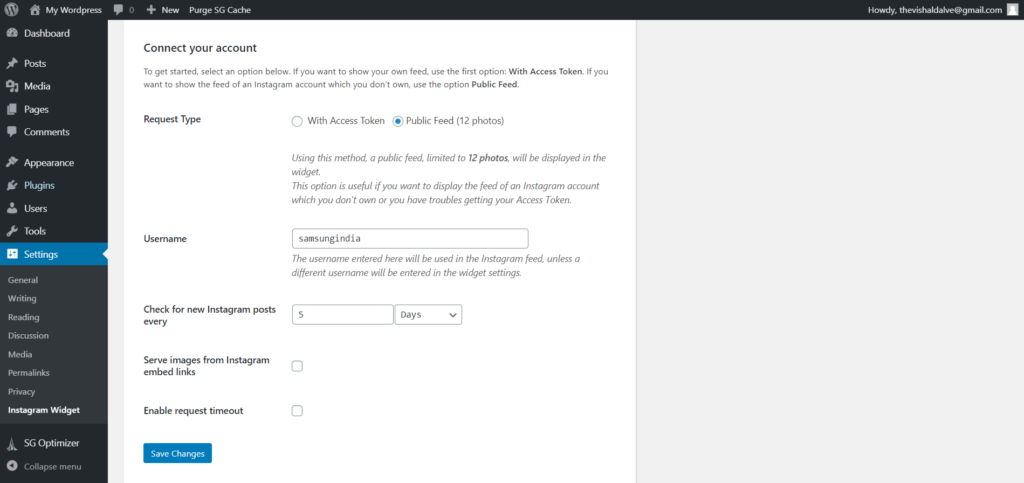
From here, you can fully customize the Instagram Widget. This plugin allows you to showcase all your Instagram posts on your website in two different ways.
- With Access Token
- Public Feed (12 photos)
In the first way of Access Token, you have to login or manually enter the access token & in the second option of Public Feed, you just have to enter the username.
Setup it as you want & click on save.
3. Add Instagram Widget to WordPress Website
To add Instagram Widget on your website, Go to Appearance >> Widgets
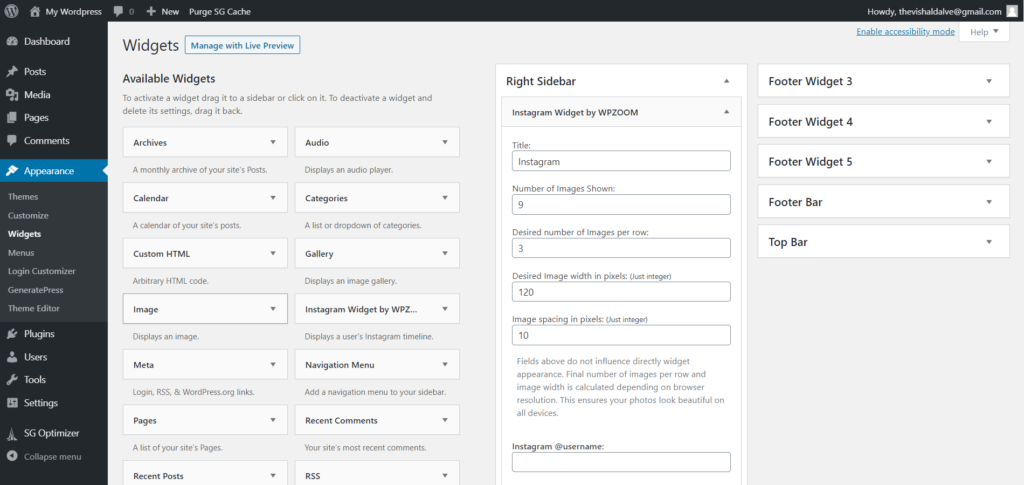
Add the WPZOOM Social Feed Widget in your right sidebar as shown in the image. Now, enter the username, set up the options as per your requirements and click save.
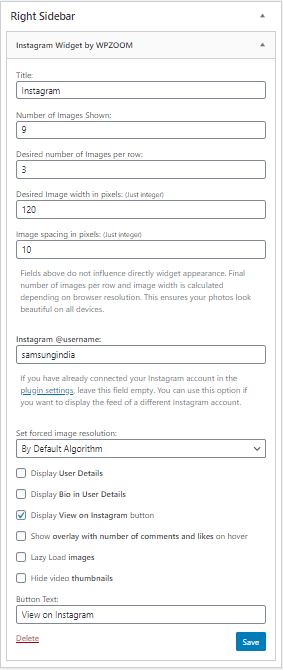
You are done with the task. Refresh the website to see changes.
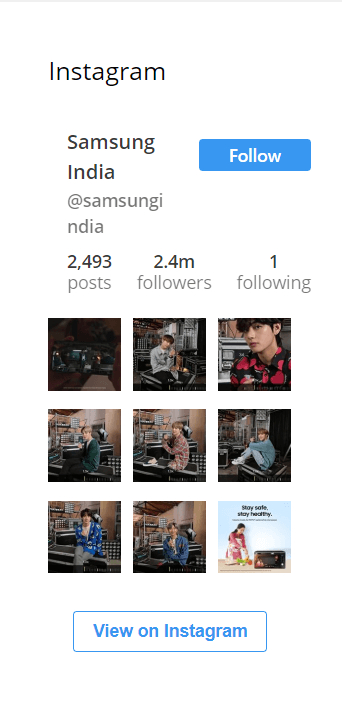
That’s how you can easily add an Instagram widget in your website & showcase all your photos.
5 Alternative Plugins To Add Instagram Widget to WordPress
1. InstaLink (Paid)
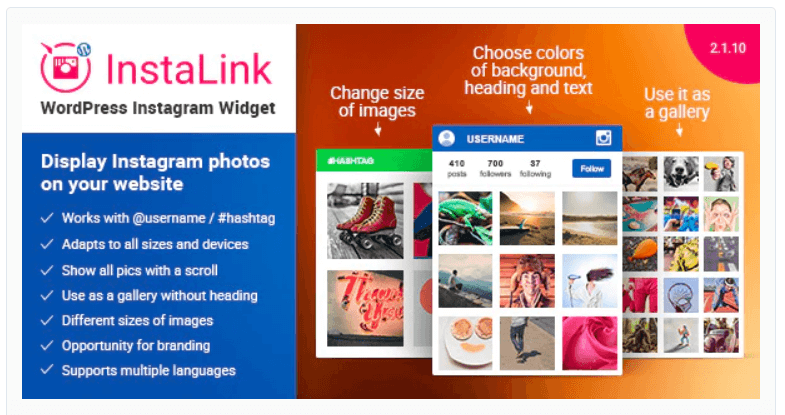
InstaLink is the best premium WordPress plugin that helps you to embed your Instagram profile with a clean & responsive layout.
You can display photos not just with the username but also with hashtags, InstaLink comes with all the features & adapts all screen sizes.
InstaLink can be set up in 3 different ways, you can use it as a WordPress widget, embed it anywhere with the help of shortcode & it also works with a visual builder.
Key Features
- Simple & Eye-catching design
- It works with hashtag also.
- Easy & fast to customize
- Show all the images with scrolls.
- Multilanguage ready, Support more than 16 languages.
2. Instagram Journal (Paid)
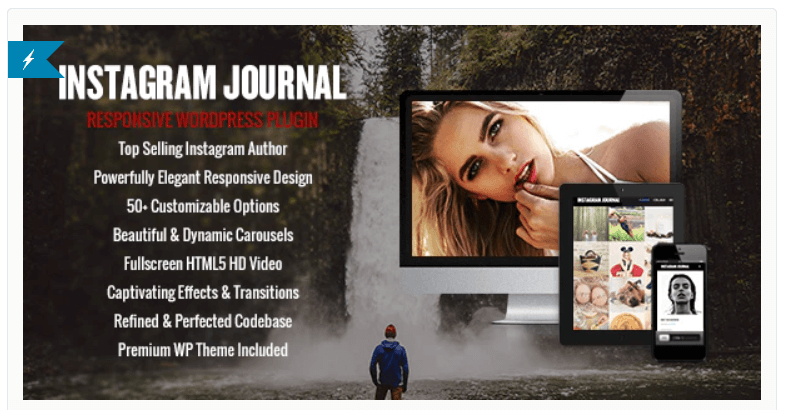
This is another best premium WordPress plugin that comes with over 100 customizable options & also allows you to choose from a range of colour schemes.
Instagram Journal allows you to embed popular Instagram feed, user Instagram feed, multi-user Instagram feed, tag Instagram feed & multi-tag Instagram feed.
Key Features
- Fully responsive to different screen sizes.
- Allows you to work with different Instagram feed.
- You can showcase your photos in the classic view, collage carousel view & section carousel view.
3. Instagram Feed (Freemium)
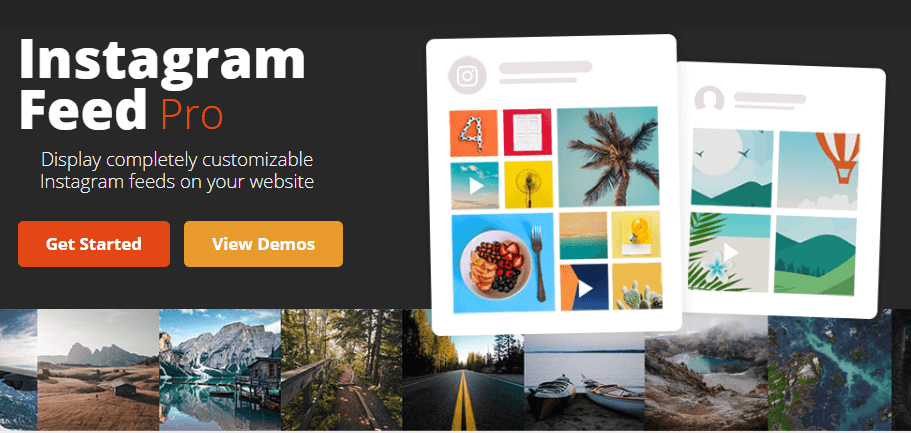
This freemium plugin allows you to customize your Instagram feed in the way you want, and comes with tons of customization options.
In order to minimize the request and decrease loading time, this plugin will catch all the data it receives from Instagram because of advance catching, it will work even if there’s a problem with the Instagram API service.
Key Features
- You can use it for free also.
- Features easy-to-use visual moderation system
- Allows you to highlight specific posts in your feed
- You can work with multiple Instagram feeds with no limitations.
- Super simple to set up
4. AX Social Stream (Paid)
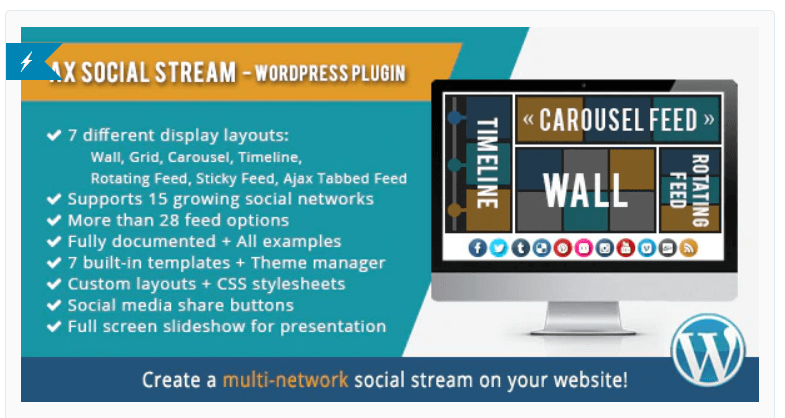
AX Social Stream is the one-stop solution to spread all your social network news, photos, videos, and updates from all the social networks over there.
You can easily create a multi networks media gallery on your website & it also allows you to create a news stream from multiple RSS feeds.
Not just with Instagram, it works with all the leading social media platforms, including Facebook, Twitter, Tumbler, YouTube & all the other.
Key Features
- Works with all the leading social platform
- Adopt all screen sizes
- Allows you to showcase with seven different layouts
5. Instagram Feed WD (Freemium)
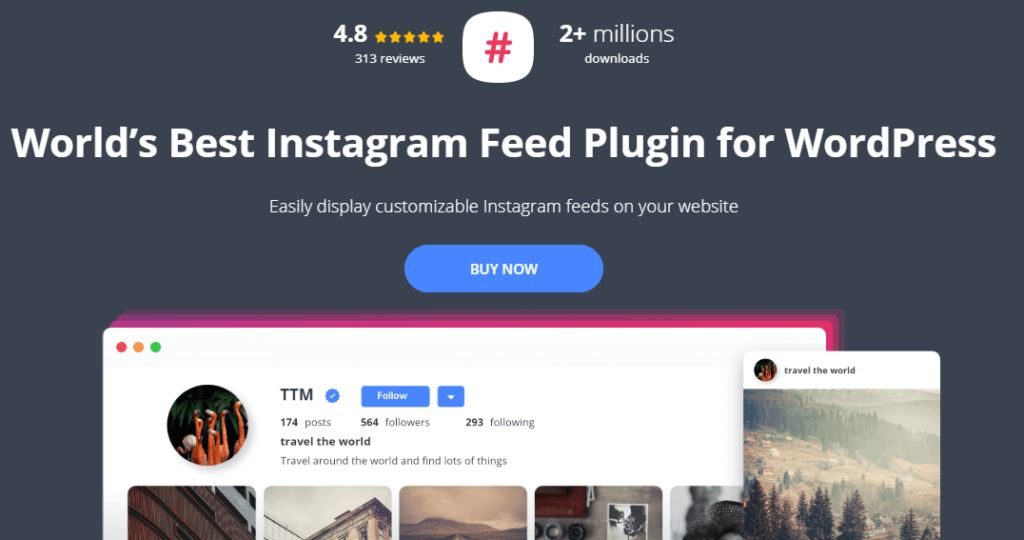
Instagram Feed WD comes with advanced image filtering options & Instagram comments on the lightbox. You can easily customize the theme, it’s entirely SEO friendly.
With its option called mixed feeds, you can easily showcase all your photos from different Instagram accounts and selected hashtags.
It is not limited to photo, it allows you to show all your comments, caption likes on your post profile information also.
Key Features
- You can use it for free.
- Fully responsive on all devices
- Show complete metadata
- Tons of customization option
- Infinite Scroll & Pagination
- Unlimited Feeds
Final Words
We have tried a number of plugins that allow adding an Instagram widget on a WordPress website, but WPZOOM Social Feed Widget is the best among them because of its easy to use interface & responsive design.
All the plugins we have shared as the alternatives are best, responsive and SEO friendly.
We hope this article on how to add Instagram widget to WordPress is helpful for you. Stay connected for more informative articles.