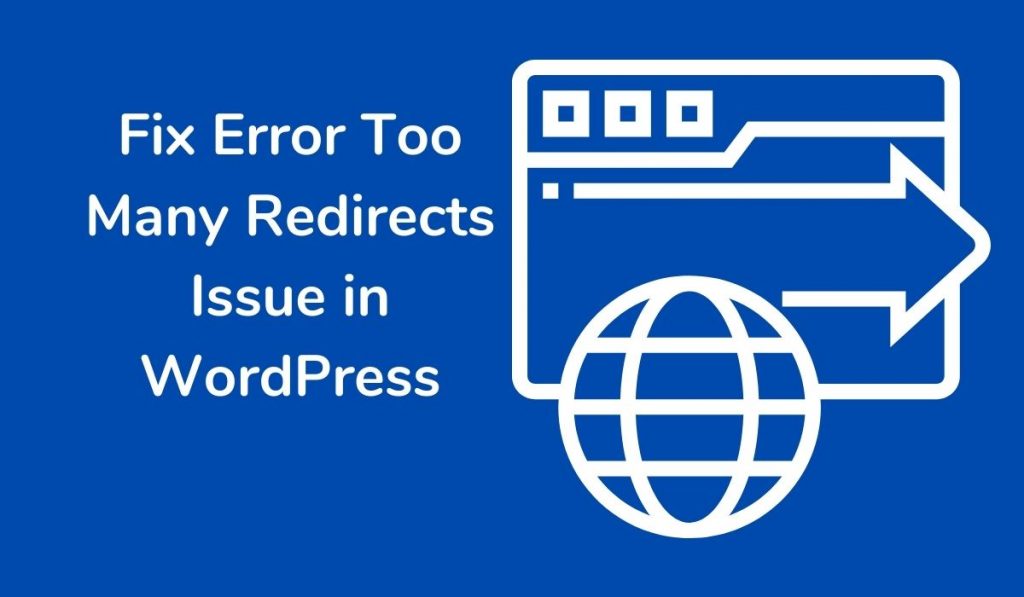WordPress is one of the most used CMS systems among professionals. Over 20% of all self-hosted websites across the globe are currently using WordPress. It is a very reliable and stable system to use.
But sometimes, users face very unusual problems, “Too Many Redirects” is one of them. As with all other common problems in WordPress, “Too Many Redirects” is also a misconfiguration issue.
Lots of SEO plugins use redirection to create SEO friendly URL structure, like Yoast SEO Plugin allows you to remove the category base of category URL, where the plugin does not remove the category base, it just creates redirection.
Not just an SEO plugin, WordPress SSL and cache plugins also use redirects. And when any URL gets misconfigured, you will see the “Too Many Redirects” error. Talking about this error, It happens when the URL redirects to another URL and get redirected back. For example:
http://www. example.com >> redirected to >> https://www. example.com >> then get redirected back >> http://www. example.com
Table of Contents
Fix Error Too Many Redirects Issue In WordPress
Mostly users face the “Too Many Redirects” issue after a new SSL installation. Now the question arises, how can you solve it?
Well, it is relatively easy to solve this issue, what you have to do is to check the configuration and reconfigure it appropriately. Below, we have shared the complete instructions. Follow it carefully.
1. Delete Browser Data
For a better user experience, the browser stores some standard files, URL structure, and DNS records in the browser cache format to quickly load the particular page when requested.
Corrupted and outdated cookies may also cause errors like “Too Many Redirects.” That’s why you should entirely clear the cache of your browser before making changes to the website.
Here is how you can clear browser cache,
Step 1: First of all, open the browser, then click on the three small dots on the upper right menu bar and click on setting. You will be redirected to the chrome setting page.
Step 2: Scroll down, you will see the option as “Cookies and other site data” in “Privacy and security”, click on it.
Step 3: Go to “All cookies and site data” and click on the “Remove all” button.
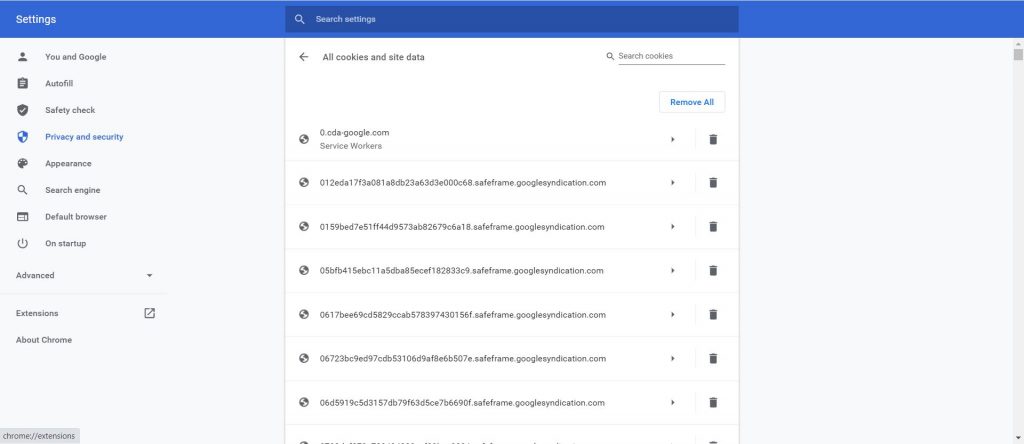
Done, the cache is cleared.
2. Check Your URL Settings
If after clearing the cache, you are still facing the issue then it clarifies that the problem is with the website configuration. You need to check whether your URL setting is correctly configured or not.
Checking And Changing URL Settings Manually
Most probably, you are unable to login to your WordPress admin dashboard, if you are facing the “Too Many Redirects Error in WordPress”. In this condition, you need to change the URL configuration from server-side, follow the below instructions carefully to be done with it.
Step 1: Log in to your hosting control panel and go to file manager, if your website is hosted on VPS then you will get access to files by FTP software, we highly recommend you to go with Filezilla.
Step 2: Go to the WordPress installation of your website; you will get the wp-config.php file in the public_html directory, right-click to edit.
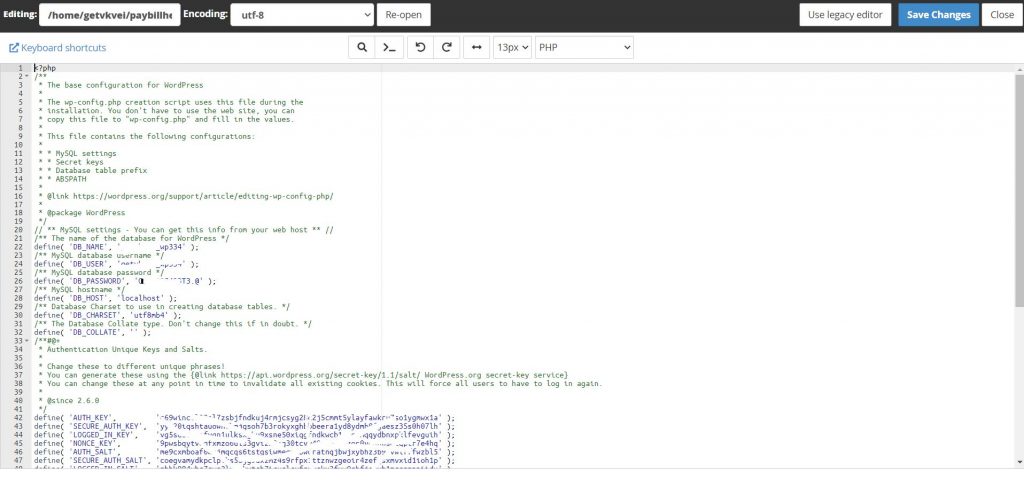
Step 3: Now what you have to do is just to add the below lines at the end of the file,
define('WP_HOME','http://example.com');
define('WP_SITEURL','http://example.com');Don’t forget to replace “example.com” with your domain name. Save the file and refresh the website.
Changing URL Settings Via Administrator Dashboard
In some conditions, the error “Too Many Redirects” only appears when you open the pages as a visitor but after login, everything works perfectly.
If you are able to login to your WordPress dashboard, then things become very easy for you. You can easily configure the URL setting from your dashboard. Follow the below instructions carefully,
Step 1: Log in to your website >> Go to Setting >> And click on General.
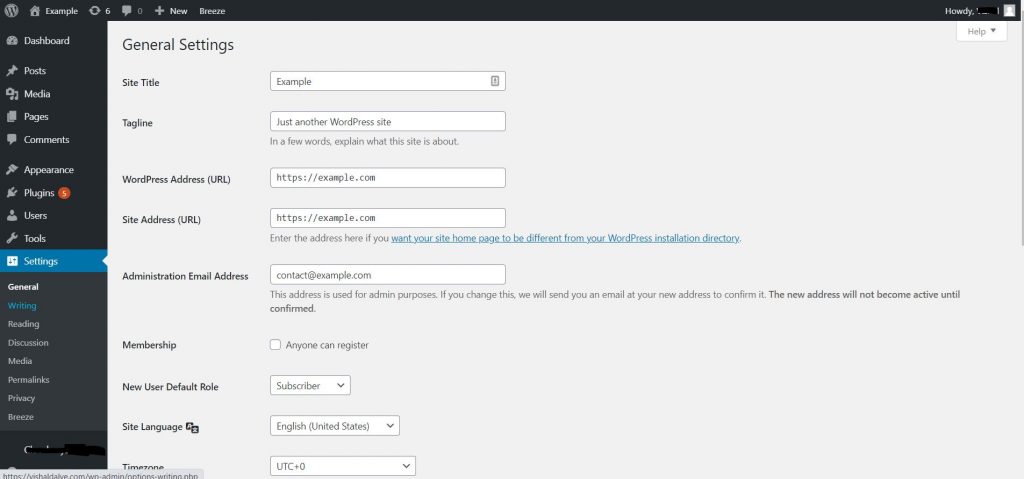
Step 2: Check the URL structure here and configure correctly. After making the changes, click on Save.
You can also use a 301 redirect plugin if other pages on your website are showing up as too many redirects.
3. Deleting WordPress Cache
WordPress cache can also be the reason behind the error “Too Many Redirects.”
Cache plugins like WP Rocket or WP Fastest Cache store the cache of WordPress, if you are already using any cache plugin, then you can clear the cache from the setting of a particular plugin.
Even if you don’t have a caching plugin installed, the default caching happens on the backend of WordPress (just like it happens with any web application). While it’s done to save hosting and network resources, you need to clear it from time to time.
So if you don’t already have a caching plugin installed, follow the steps below to install one. You can then clear the WordPress and database cache from the plugin with just one click.
Step 1: Log in to your website >> Go to Plugins >> And click on Add New.
Step 2: Search for WP Fastest Cache >> Click on Install >> And Activate the plugin.
Step 3: Now click on the WP Fastest Cache option below the setting >> Then click on the Delete Cache button.
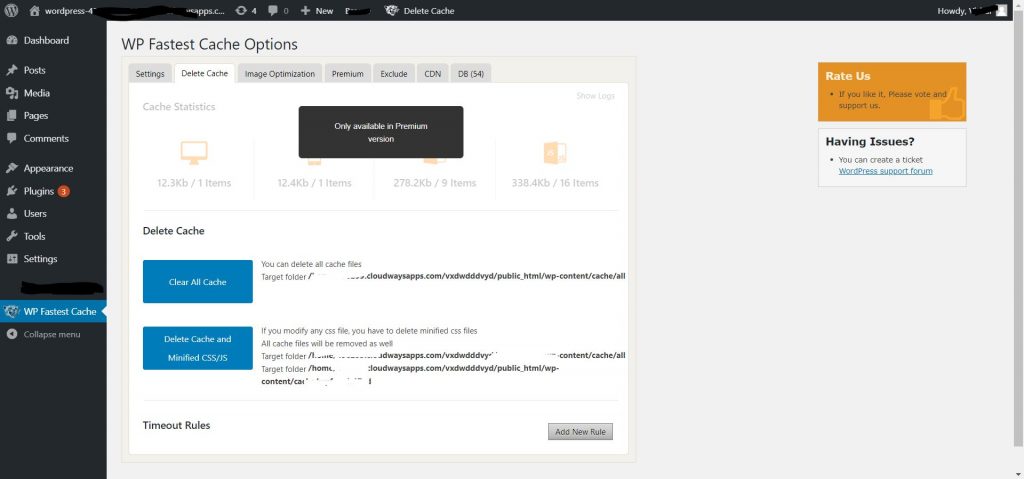
If your website is hosted with the hosting company who also have their cache system like CloudWays, then you also need to clear the server-side cache. You can do it in one click from your hosting control panel.
4. Disabling Corrupted Plugins
A corrupted plugin may also be the reason behind this error. In order to rectify which plugin is creating the problem, you have to disable all the plugins and activate them one by one to check.
If You are able to access the WordPress admin area, then you can disable all the plugins in one click from there. In case you are unable to access the WordPress admin area, you have to disable the plugin from the server-side.
Step 1: Log in to your hosting control panel. You can also use FTP software to get access to your files.
Step 2: Go to the directory where you have installed the WordPress >> Then go to wp_content and locate the Plugins folder.
To disable all the plugins, you need to rename the plugin folder as plugins_disabled.
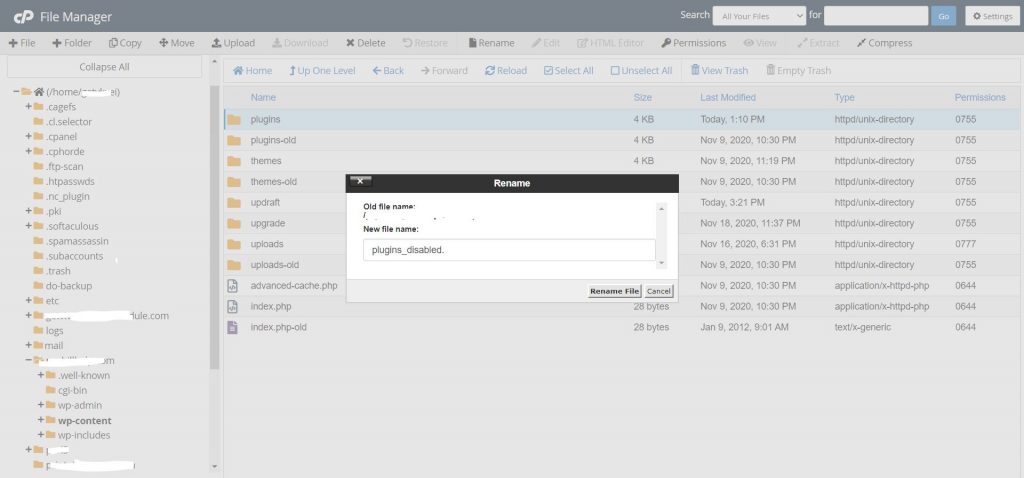
Step 3: To rename the folder, Right-click on it >> Then click on Rename.
Done, now try to open the website. If your website opens, it clarifies that one or more plugins installed on your website are corrupted.
Now login to your website, activate one plugin, and refresh the website, then activate another one and refresh, repeat the process till you find the corrupted one.
5. Disabling .htaccess File
An unusual variable in the .htaccess file may also cause the error. You can simply delete the file and check the website, make sure you have a backup of the .htaccess file.
Step 1: Log in to your Webhost or FTP account.
Step 2: Go to the folder where you have installed WordPress, you will see .htaccess files over there.
Step 3: First download the backup copy of the file and then rename it as .htaccess_disabled.
Now refresh the website, if it opens correctly, then creates another one with default .htaccess rules.
# BEGIN WordPress
<IfModule mod_rewrite.c>
RewriteEngine On
RewriteBase /
RewriteRule ^index.php$ – [L]
RewriteCond %{REQUEST_FILENAME} !-f
RewriteCond %{REQUEST_FILENAME} !-d
RewriteRule . /index.php [L]
</IfModule>
# END WordPressFinal Word
That’s how you can quickly solve the error of “Too Many Redirects.”
If you are facing this after connecting your website with Cloudflare, then it is an SSL issue. To solve it, set the SSL to flexible, you get this option in Cloudflare’s security tab.
We hope this article helped you. If the article is helpful for you in any manner, then do share it on social media.
Please stay connected with us for such informative articles.