In the modern interface, Dark mode is one of the most popular features. No matter which device you are using, you will find some type of dark mode integration in it. To allow users to work for a longer time, and spend more time on an app or website, it’s beneficial to add an option to turn on dark mode. It helps reduce strain on the eyes of the viewer.
But what if you are a web designer, developer or blogger because WordPress does not provide any direct option to activate Dark Mode so that you can adequately do your work. It is an essential feature for those who work late at night & we bloggers are always among them.
Still, WordPress allows you to change the dashboard color scheme, but none of these themes will be going to reduce white light completely like the Dark Mode.
Don’t worry! We have a solution for that. There is a free plugin called Dark Mode which you can install and activate it and then you are ready to work with dark mode comfortably.
Steps To Activate Dark Mode In WordPress
Step 1: First, you need to install the “Dark Mode” plugin from the plugin library within the WordPress Dashboard.
To Install & Activate it, go to Plugin >> Add New >> Search for Dark Mode >> Install it >> Activate It.
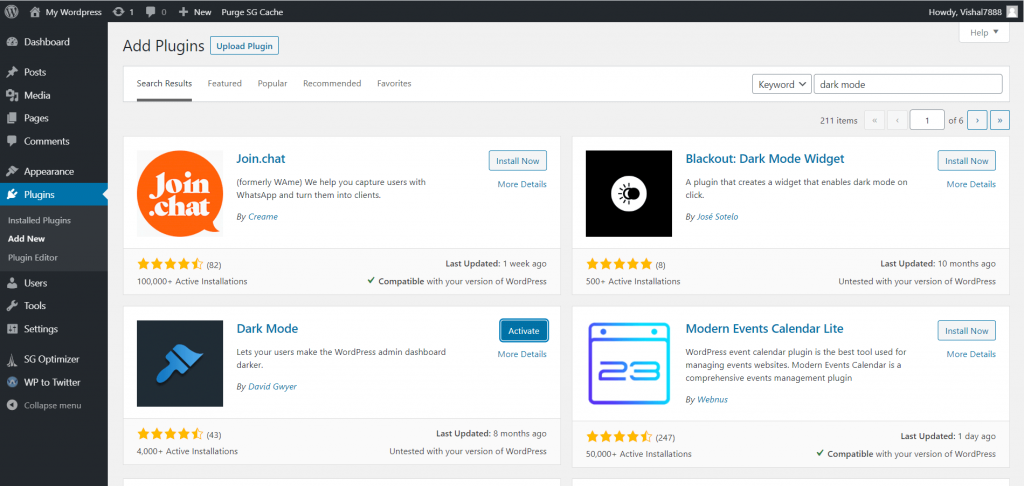
Step 2: You have done the half, but you have to activate the Dark Mode and go to User >> Your profile >> Active dark mode by clicking the checkbox.
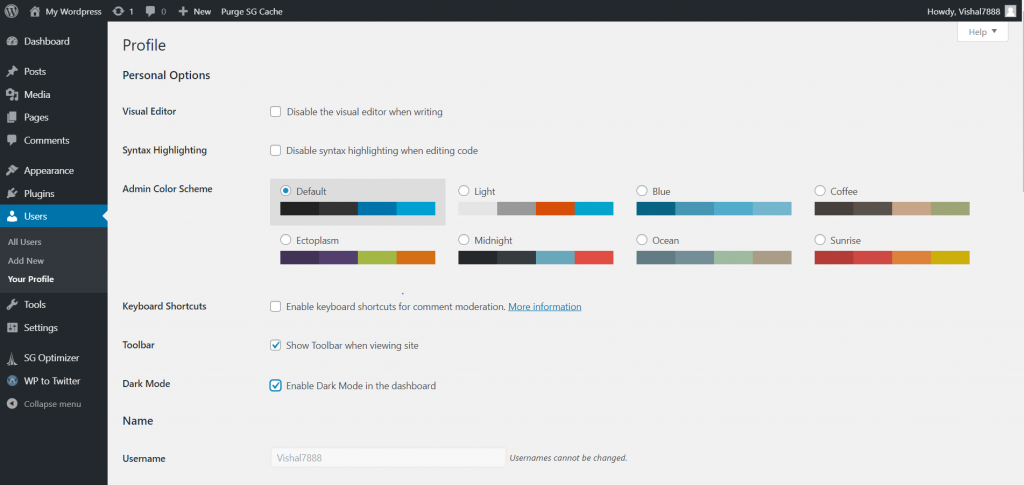
Done, the dark mode is activated
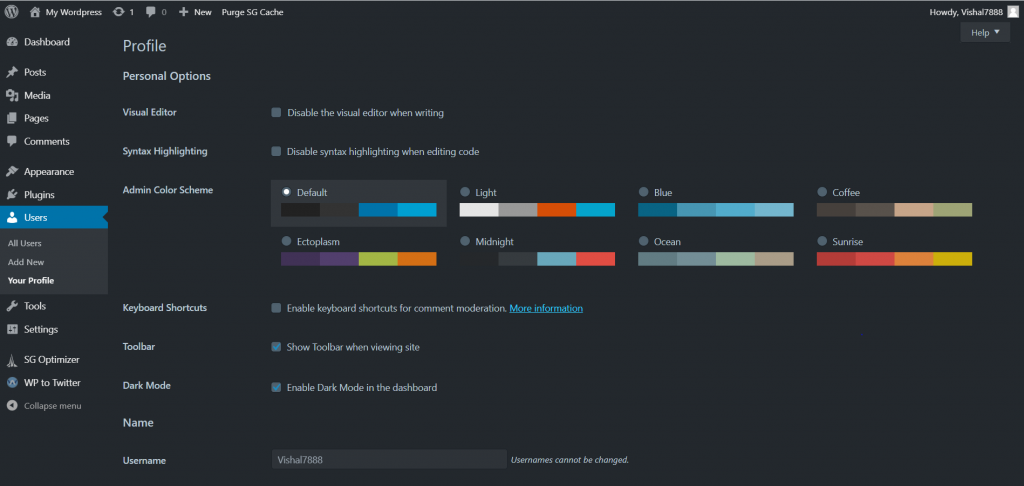
This plugin is not capable of Gutenberg editor, If you are a Gutenberg user, then you will not experience dark mode completely. For it, you have to switch to Old Classic Editor.
Final Words
That’s how you can activate dark mode to your WordPress with this free plugin. There are a lot of plugins out there We hope this article helps you. If the article is useful for you in any manner, then do share it on social media, stay connected with us.

