This article covers the concise steps to hide the WordPress version number from the front-end. WordPress discloses the version number in the generator meta tag, RSS feeds, scripts, and style sheets & the users will also see it on WordPress dashboard, which is quite risky.
It might be a severe security leak if you do not update your WordPress with the latest version, because older versions always have some vulnerability.
When hackers get information about the WordPress version, they can easily hack your website if your current WordPress version is vulnerable, you should use the updated one.
This article is not for you if you always use the updated version of WordPress, with every update, WordPress developers fix all the known vulnerabilities.
You can hide the version number in two different ways, first, by making some small changes in “functions.php.” files or by using the Remove WordPress Version Number By InThisCode.
Before going to hide version information, you should know where WordPress exhibits this information.
Table of Contents
Where is the WordPress version information displayed on the front end?
WordPress exhibits information related to the version on different places.
1. WordPress version in RSS feed
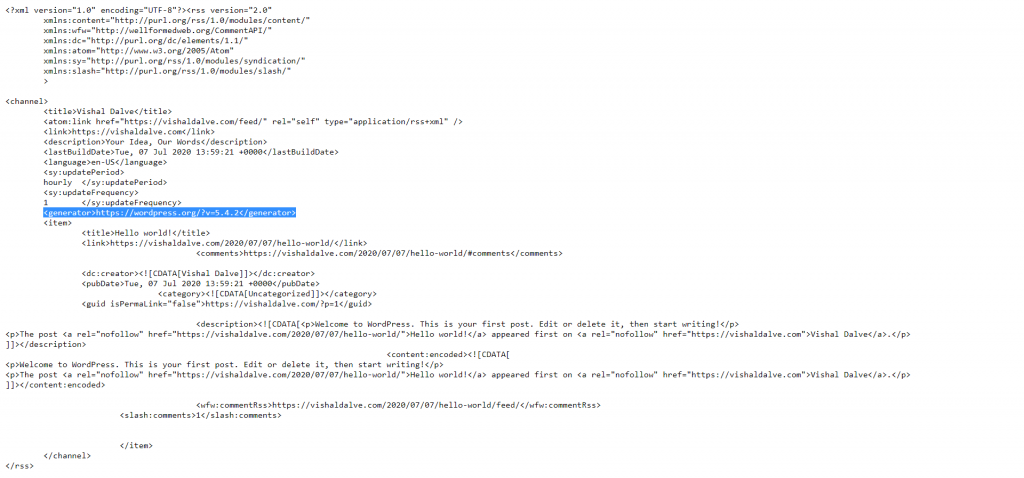
The RSS feed of WordPress website also contains information about the WordPress version. Anyone can easily check it, what he has to do is type “yoursite.com/feed” in your browser tab.
Under the title tag, the version is listed as “<generator>https://wordpress.org/?v=5.4.2</generator>“
2. WordPress version in Header Section
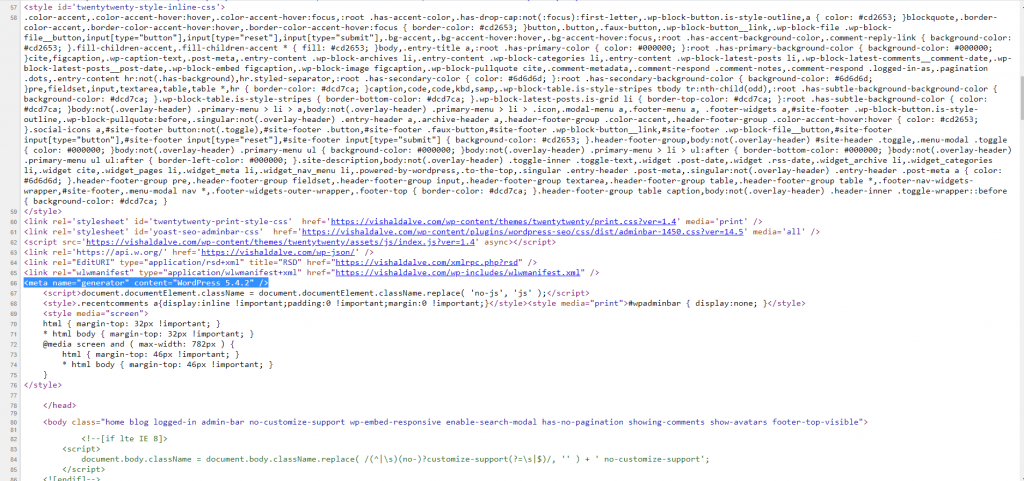
Checking the WordPress header is the easiest way, right-click on the web page, and click on “View page source.” & the source code of the particular website will open in a new tab.
Here anyone will get the version information as “<meta name=”generator” content=”WordPress 4.9.7″ />“
3. WordPress Version in Dashboard
All the registered WordPress users get the version information directly to their dashboard, even if their role is the only author. That’s how easily anyone can check your WordPress version information, which is not a good thing, here is how you can hide it.
How to Hide the WordPress version number?
You can easily hide the WordPress version number in two different ways,
1. By Using Remove WordPress Version Number Plugin
Remove WordPress Version Number By InThisCode is a free plugin that helps you hide the WordPress version in just one click all together, it will remove the query parameters from source code, RSS feeds, CSS & JS sheets.
- First of all, login to your WordPress website
- Go to Plugin Section & click on Add New
- Search for Remove WordPress Version Number & you will get the plugin.
- Click on install & activate it.
You have successfully installed the plugin, now you have to configure it.
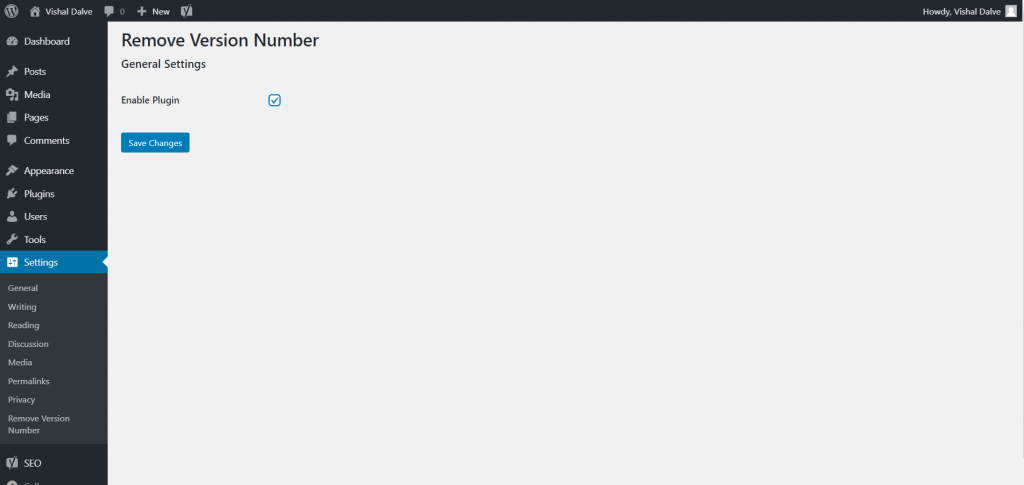
- Go to, Settings >> Remove Version Number >> Check Enable Plugin >> Click on Save Changes
- Done, now the version information is removed from everywhere.
2. Manually by adding code
In order to manually hide WordPress version information from both RSS feed & Header Section, you have to make changes in two different files,
1. Hide WordPress Version Number from Header Section
You need to add the below line of code in “functions.php.” file of the activated theme, to edit this file go to, /wp-content/themes/ directory.
remove_action('wp_head', 'wp_generator');Just add this code at the end of the “functions.php.” file.
2. Hide WordPress Version Number from the RSS Feeds
At the end of the “function.php.” you have to add the below code.
function remove_wp_version_rss() {
return'';
}
add_filter('the_generator','remove_wp_version_rss');You need to go to /wp-content/themes/ directory to edit the activated theme function.php. File.
Final Words
In order to add the extra layer of security, you should hide the WordPress version information. We hope you understand how you can Hide WordPress Version Number. If this article helps you in any manner then do share it on social media. Stay connected for more informative articles.
Recommended read: Best WordPress caching plugins of 2020

