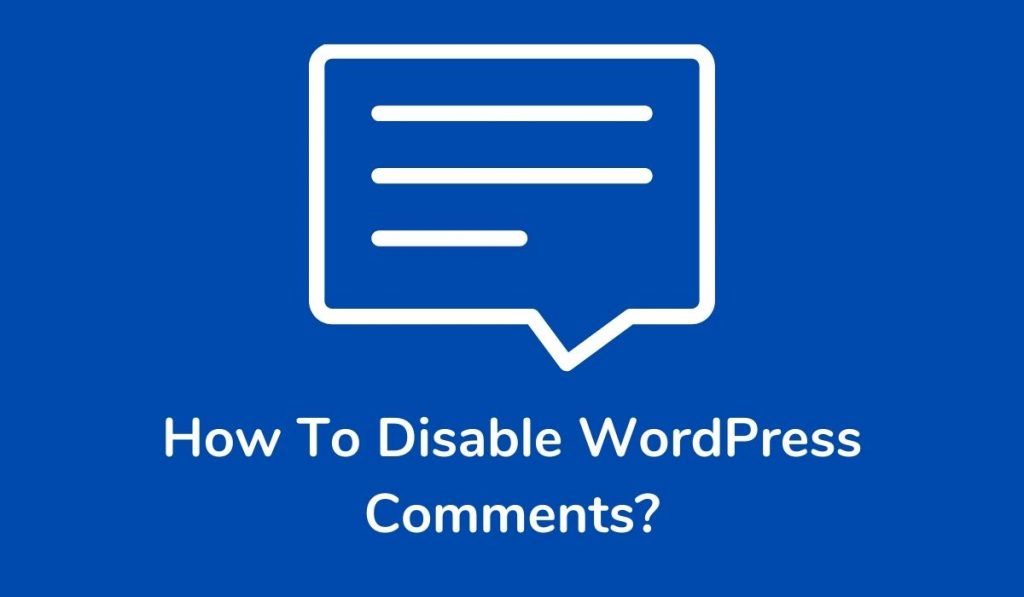In this article, we’ll discuss how to disable WordPress comments to reduce comment spam. Comments are the best way to be in touch with your readers, you can easily interact with them, answers to their queries. But a few types of websites like wallpaper, jock, funny SMS, and event blog, don’t have any needs for the comment.
It’s always a good idea to turn off the comment system if you are not using it because lots of spammers will post spam comments in order to create comment backlinks.
You have to check and delete them manually each time, which is quite a time-consuming process.
Table of Contents
Steps To Disable Comments In A WordPress Website
Turning off the comment is very straightforward, what you have to do is just follow the below instructions. You can entirely turn off the comments, specifically for any post or pages, and for just posts or pages also.
1. Turn Off Comments For Entirely WordPress Website
Step 1: First of all login to your WordPress website
Step 2: Go to “Settings” >> then click on “Discussion”
Step 3: You will see the option as “Allow people to submit comments on new posts” in “Default post settings” turn it off.
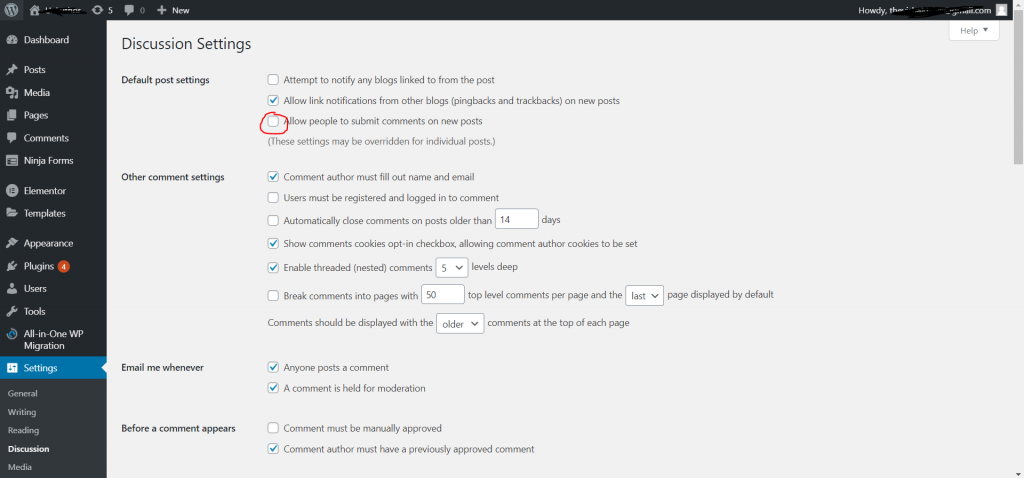
You’re done
2. Turn Off Comments For Specific Post Or Pages
Step 1: Log in to your WordPress website.
Step 2: Now Go to Posts >> All Posts >> For here, open the post of which comments you want to disable.
Step 3: Now, check the option at the right side of your screen and check off “Allow comments.”
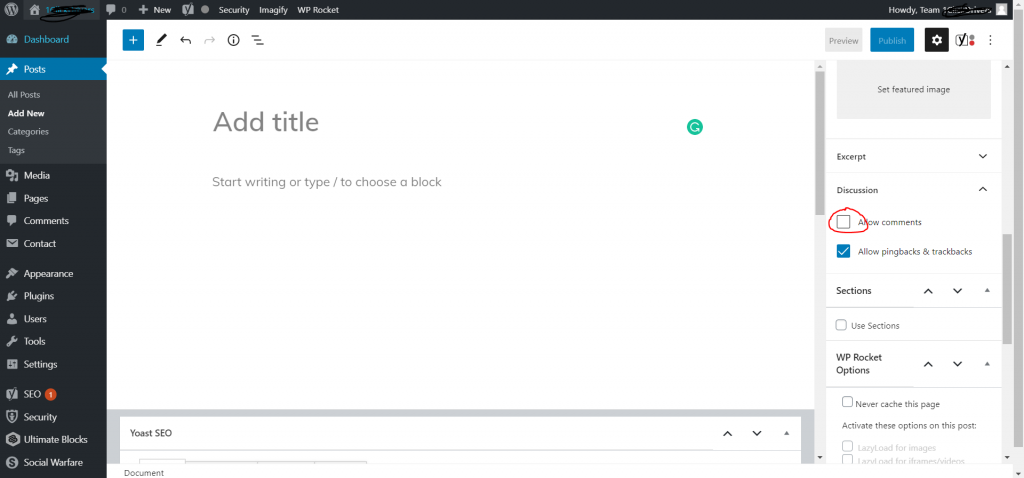
3. Turn Off Comments For Just Posts Or Pages
You need to install a comments plugin called Disable Comments By WPDeveloper. Follow the below steps.
Step 1: Log in to your WordPress website.
Step 2: Go to Plugins >> Click on Add New >> Search for Disable Comments By WPDeveloper. Once you get the plugin, click on Install and then Activate It.
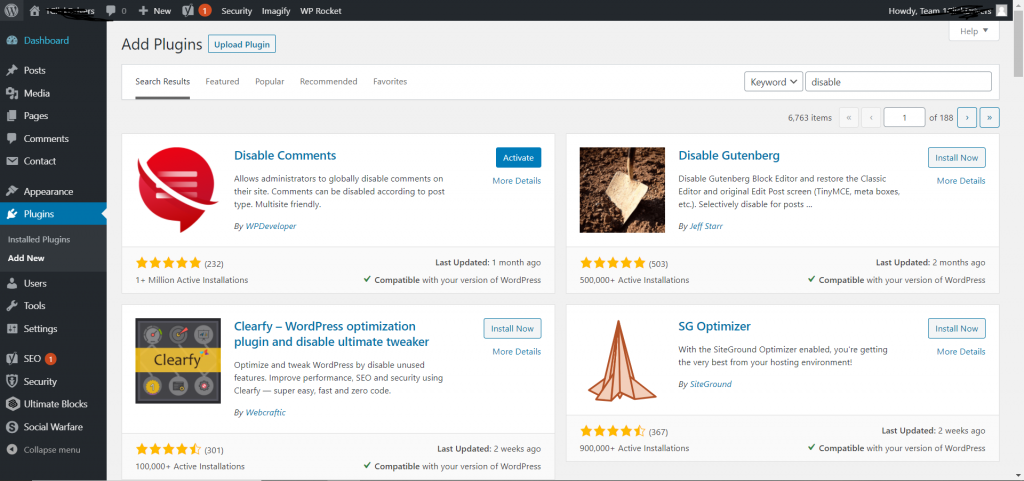
Step 3: Now, to configure it, Go to Settings >> Disable Comments. From here, you can easily configure anything.
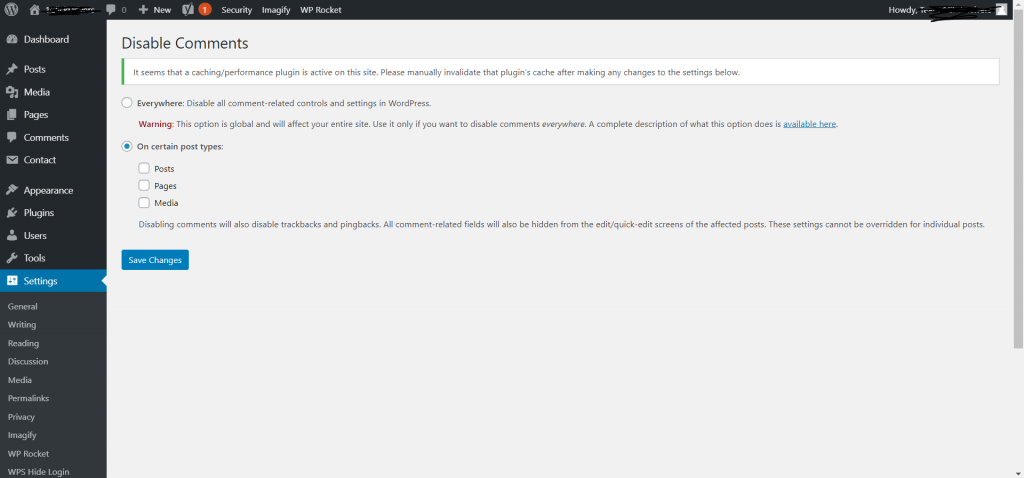
Final Words
That’s how you can quickly turn off the comment system for your WordPress website. You can also do it by making changes in the core WordPress files, which is quite tricky. We highly recommend you to go with any of the above methods.
We hope this article is helpful to you. If this article helps you in any manner, then share it on social media and stay connected with us for future updates.